This is a full proof way of testing iTracker360.
Here is a quick explanation of how to test it.
- Open an Incognito window
- Create a sample tracking URL with UTM parameters (or click a link from somewhere to generate a ‘referral’)
- Inspect the iTracker360 cookie by running this command in your browser console: “iTracker360.i”
- Inspect the webform to see if any fields are dynamically injected into the form (this only happens with specific types of forms)
- Inspect the network traffic for any ‘prod’ calls that originate from the iTracker360 JS code to see what data is being sent to the iTracker360 gateway.
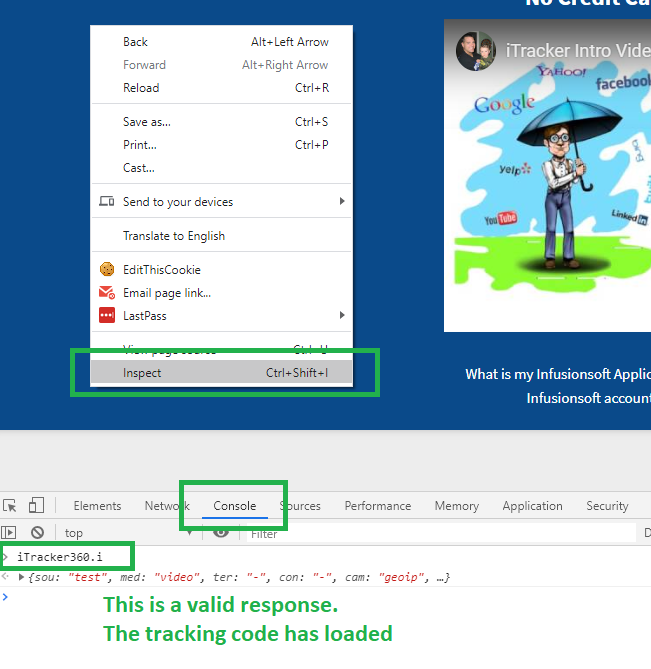
Why an Icognito Window? When you open an Incognito window, this window will use it’s own cookie jar, hosted app data, and cache. So it’s a little easier to do this than to clear your cookies, cache, and hosted app data.
Here is a walk-through video on testing iTracker360
The most common problem I see (especially with LeadBoxes) – is that the tracking code is not included on every page where it needs to be. Some forms are rendered inside an iFrame and if this is the case, then our code needs to be inside the iFrame as well.