This feature is specifically for tracking what the original interest of the person was when they landed on your site.
Example: Someone lands on your page for the first time, lets say on
- www.yoursite.com/blog/how-to-teach-your-kid-to-read (First Landing Page URL)
- www.yoursite.com/about
- www.yoursite.com/blog/how-to-teach-your-kid-to-math
- www.yoursite.com/pricing
- www.yoursite.com/optin (New Lead Here)
In the above example, the user was first interested in how to teach their kid to read. Then they visited a few other pages and eventually became a lead. The First Landing Page URL in this scenario might be valuable for you to know because it might help you figure out what the user was originally interested in.
Here is how to set this up: Go to Infusionsoft and create a custom “Text” field. Name it whatever you would like e.g. “First Landing Page”.
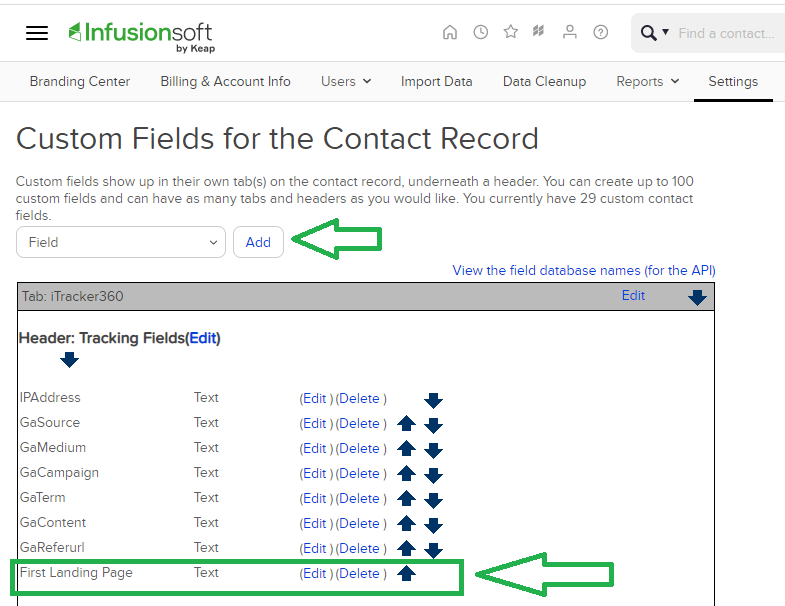
Now back in the iTracker360 members site. Go to the “Advanced Settings” find the “First Landing Page URL” option on the left sidebar.

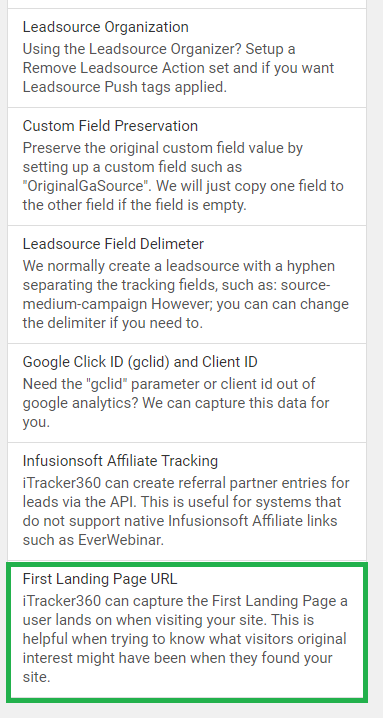
Map your “First Landing Page URL” custom field that you created earlier to the iTracker360 field.
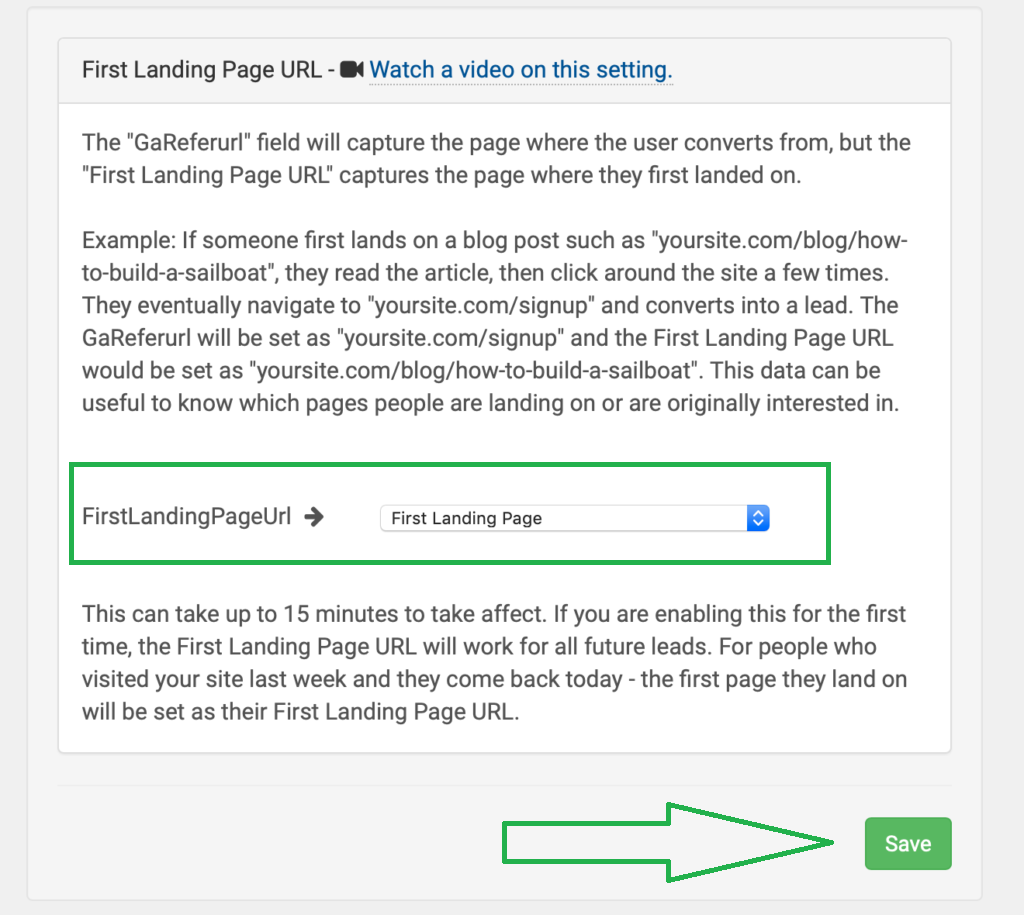
Once you have this field mapped, this setting can take up to 15 minutes to take affect. If you would like to test your page, make sure you open an incognito window to do a fresh test. An incognito window will trick your browser into thinking you are a first time visitor to your site.